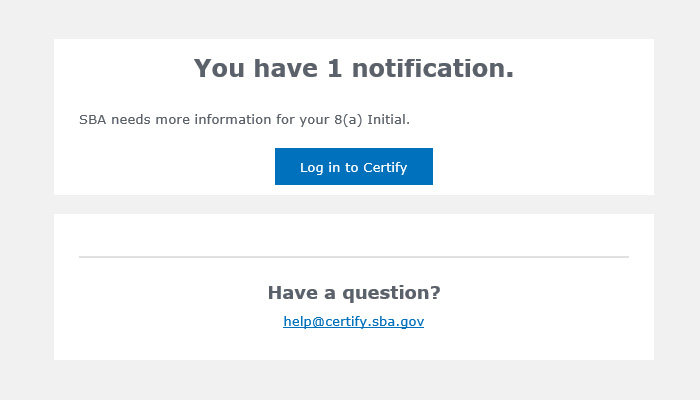So you submitted your 8(a) Application through certify.sba.gov and now you received a “Notification“, what do you do next?
Step 1: Login to certify.sba.gov.
Step 2: Go to the top of the page and click on “Notifications“. See below.
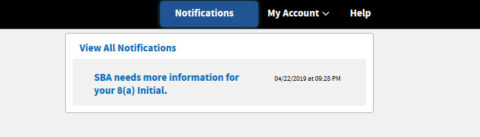
Step 3: Click on “View All Notifications“.
Step 4: Next, click on the actual notification you received to open the correspondence from the SBA.
The notification you received will identify:
(1) When your response to the requested items is due. You must respond to the notifications within the allotted time-frame otherwise the SBA can return your application without making any determination or deny your 8(a) Application for not responding to the requested items. Note. If upon reading the notification there is an item that cannot be provided or indicates there is an eligibility issue, you always have the option of “formally withdrawing your 8(a) Application” without the SBA making a decision. This is important to know should you have an eligibility issue that cannot be overcome.
(2) The notification will outline the specific questions and any additional documentation needed by the SBA as a result of their initial review and any additional information needed to make a determination on the eligibility of your business for 8(a) Program participation.
(3) Be prepared to respond to the all of the SBA’s questions with the EXACT information requested by your SBA analyst. This means providing the documents requested and responses to every question asked. Failure to provide the SBA will every item can result in a further delay in processing of your 8(a) Application or a negative determination by the SBA for your 8(a) Program Application. If you have questions about any of the items in the letter you can contact the SBA analyst as outlined within the notification received.
(4) If you are required to provide or upload further information to the SBA there may not be an exact location specified to upload the requested information. In this case, just upload the requested information to any area of certify.sba.gov and indicate the name of the file uploaded (e.g. 2019 YTD Financials.pdf) and what section you uploaded it to within certify.sba.gov within your response.
(5) Prepare a response to your SBA analyst outlining your response to each item noted. Within the “Notifications” area you should be able to click on the link titled “New Message” and type your formal response and submit the information for further review.
(6) Finally, if you are required to re-submit your 8(a) Application, make sure you resubmit the application for re-review within certify.sba.gov.
Cloveer provides assistance with 8(a) Application submission and 8(a) Application (certify.sba.gov) responses should you require additional assistance.